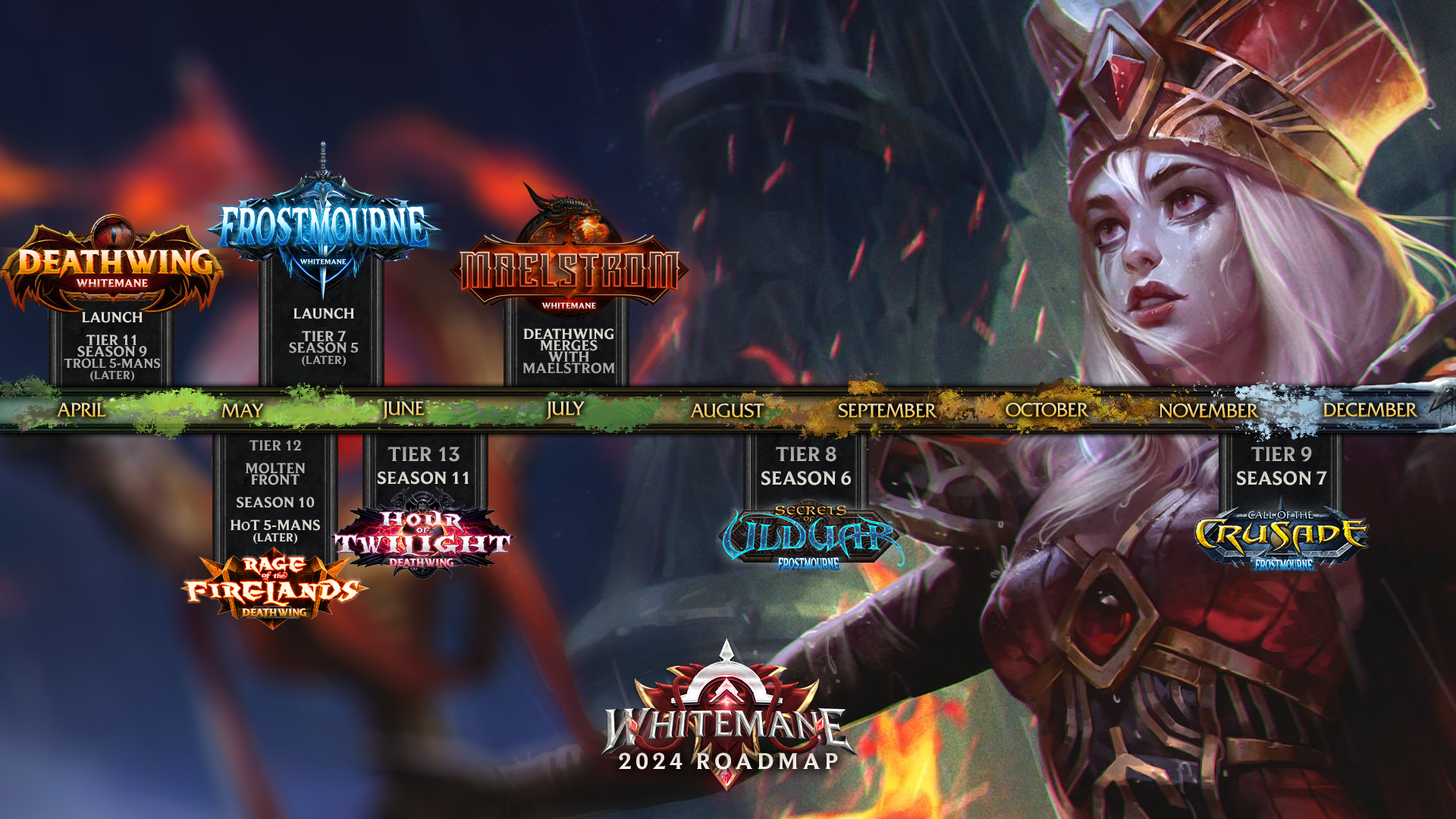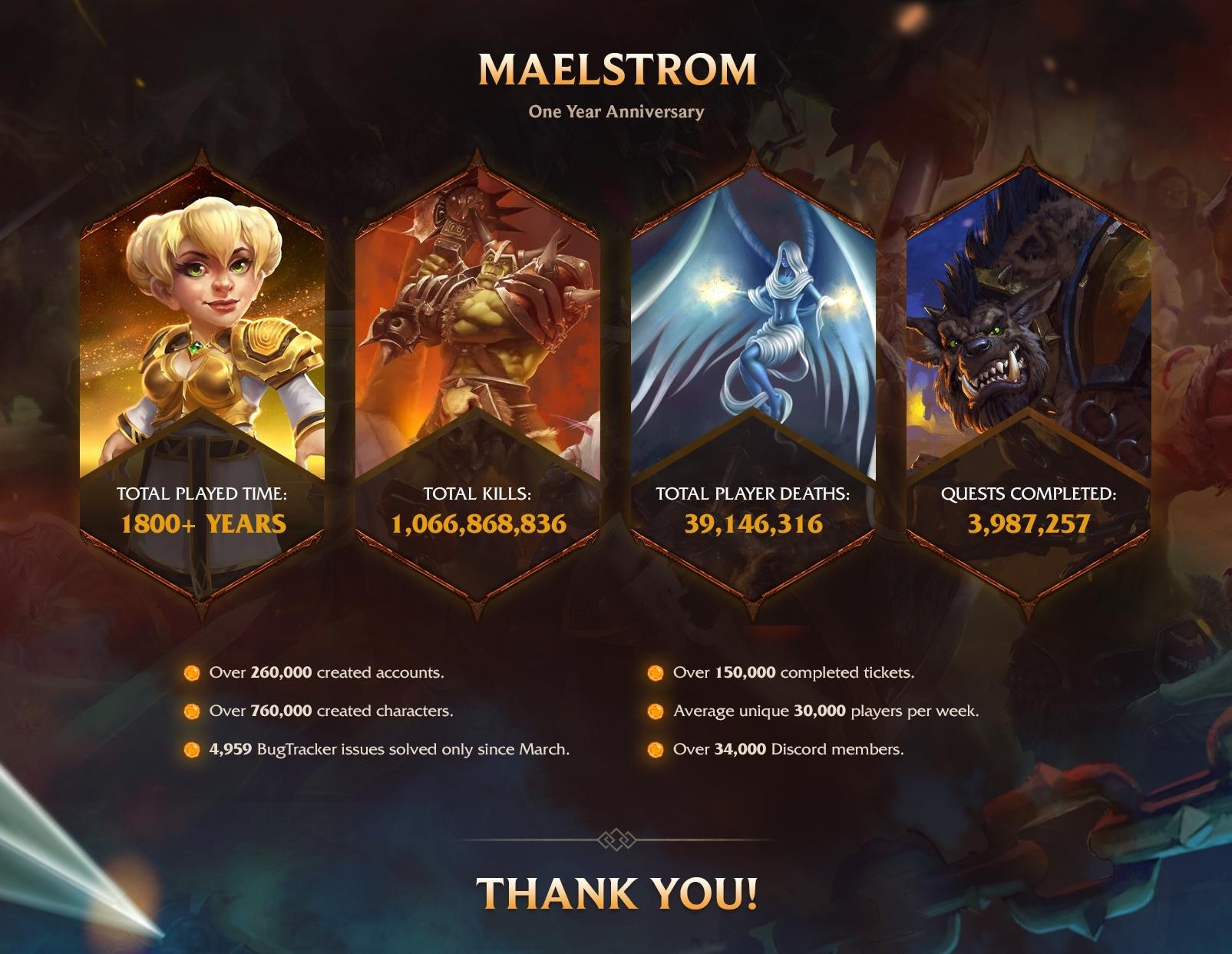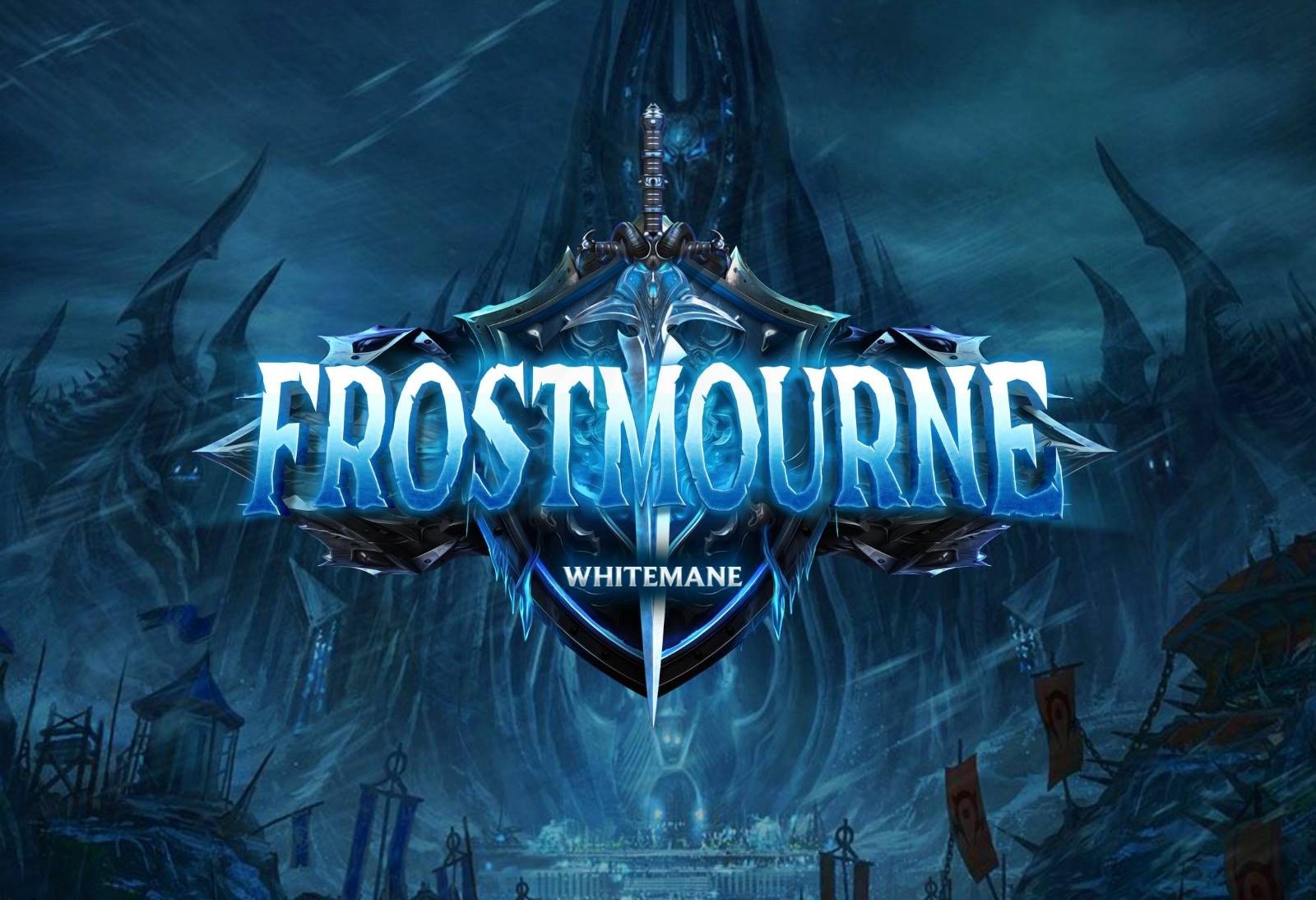JOIN US NOW!
Whitemane stands as a testament to the power of community-driven projects, with its heart firmly rooted in the most cherished and revered expansions of World of Warcraft. Our commitment isn’t merely to uphold the legacy of these expansions, but to push boundaries by developing innovative features that are directly inspired by the feedback and wishes of our dedicated community. With a rich history spanning over a decade of rigorous development, our expertise has been sharpened with time. Boasting a thriving community of over 150,000 players globally, Whitemane proudly represents one of the most formidable presences in the World of Warcraft private server arena. Our journey, fueled by passion and dedication, reflects our unwavering commitment to both the game and its enthusiastic community.
EXPLORE OUR REALMS
DISCOVER A NEW AMAZING WORLD FOR YOUR CHARACTERS
Meet The Developers
Discover developers dedicated to enhancing your gameplay experience.
Afgann
Lead Developer (ex: Sunwell, Atlantiss)
Starting as a Junior Developer at Sunwell, Afgann rapidly rose to Senior Developer in four years, showcasing exceptional skills in memory and thread analysis. Renowned for overhauling Maelstrom's core, he transitioned systems from synchronous to asynchronous and upgraded parts to multi-threaded, ensuring smooth operation under heavy loads. Afgann's optimizations not only revitalized emulators but also set new standards for uptime and responsiveness, elevating the private server experience.
Ultranix
Developer (ex: ToD, Sunwell)
Anakin, a leading Polish private server developer, founded the Theatre of Dreams, a former Sunwell rival, showcasing his early community influence. As a Sunwell developer (2018-2022), his unmatched scripting, fixing, and innovative skills left an enduring impact. Anakin authored all Maelstrom raids and revamped intricate mechanics in raids/dungeons, highlighting his exceptional talent. Additionally, he's a fervent advocate of open source, dedicating significant time to enhancing the AzerothCore emulator.
Raknar
Developer (ex: Atlantiss)
He brings to Whitemane his extensive experience from Atlantiss, where he scripted countless quests on the Dragonwrath realm. His decision to join Whitemane has led to the beginning of comprehensive rewriting of each zone, ensuring that quests not only challenge players but also tell compelling stories through meticulously crafted RP events. Raknar's dedication to quality and detail solidifies our commitment to delivering an immersive and engaging WoW environment.
EMBARK ON AN ADVENTURE